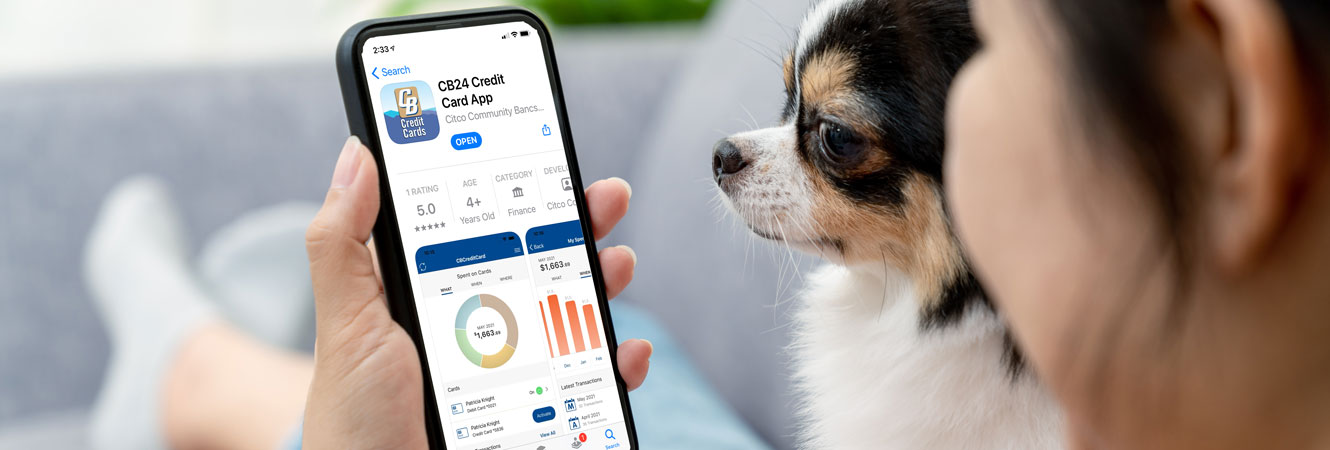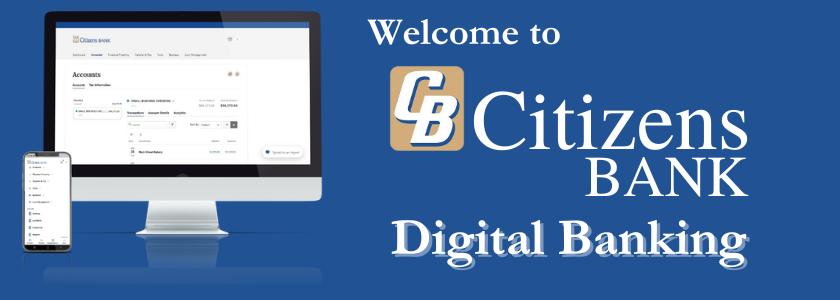Citizens Bank is helping you make sure your Citizens Bank credit card—whether it’s a consumer or business—is secure. The CB24 Credit Card app is an easy-to-use secure mobile app that allows you to decide when, where and who uses your card. You can turn your card off and on, set spending limits, and get alerts for when your card is used, all with just a few easy steps on your mobile device.
With the CB24 Credit Card app, you can set a wide range of controls and alerts. For example, you can:
- Turn your credit card on or off
- Set per transaction spending limits based on your preferences, including dollar amount, transaction type and merchant type
- Get instant alerts on certain types of transactions
- Set a specific region where the card can be used or restrict usage based on your location enabled mobile device
- You have the ability to view transactions within the app, and mycardstatement.com will continue to be utilized for viewing and downloading monthly periodic electronic statements.
- Customers will have the ability to make payments within the app, however one-time and recurring payments setup in the app may not display in mycardstatement.com1.
- Automated provisioning makes it fast and easy to add cards to digital wallets and other payment apps, including Apple Pay and Google Pay.
What is CB24 Credit Card app and is it secure?
The CB24 Credit Card app is an easy-to-use mobile app that lets you set card controls, add restrictions and receive transaction alerts for your Citizens Bank consumer or business credit card. Yes. Managing your Citizens Bank credit card with the CB24 Credit Card App is safe and secure. Your account is password protected and highly encrypted.
How do I get started?
Download the CB24 Credit Card app from either the App Store® or Google Play™.
How much does the CB24 Credit Card app cost?
It’s free! Depending on your mobile device plan, messaging and/or data rates may apply.
Can I control my Citizens Bank debit MasterCard(s) with the CB Credit Card app?
The Citizens Bank consumer and business credit card(s) are the only cards that can be controlled via the CB24 Credit Card application.
Setting up your card
After downloading the CB24 Credit Card app, select New User and then enter your Citizens Bank card information to begin registration. You’ll need to provide:
- Credit card number
- Expiration date
- Security code (found on the back of your card)
Next, you’ll create a username and password. Once your account is created, you can log in and access the Card Details screen. From this screen you’ll be able to:
- Turn card controls on/off
- Set controls
- Manage alert preferences
- View recent transactions
1The setup of one-time payments or recurring payments within both the app and mycardstatement.com for the same billing cycle may result duplication of payment.
Have more questions? Here's a list of Frequently Asked Questions.